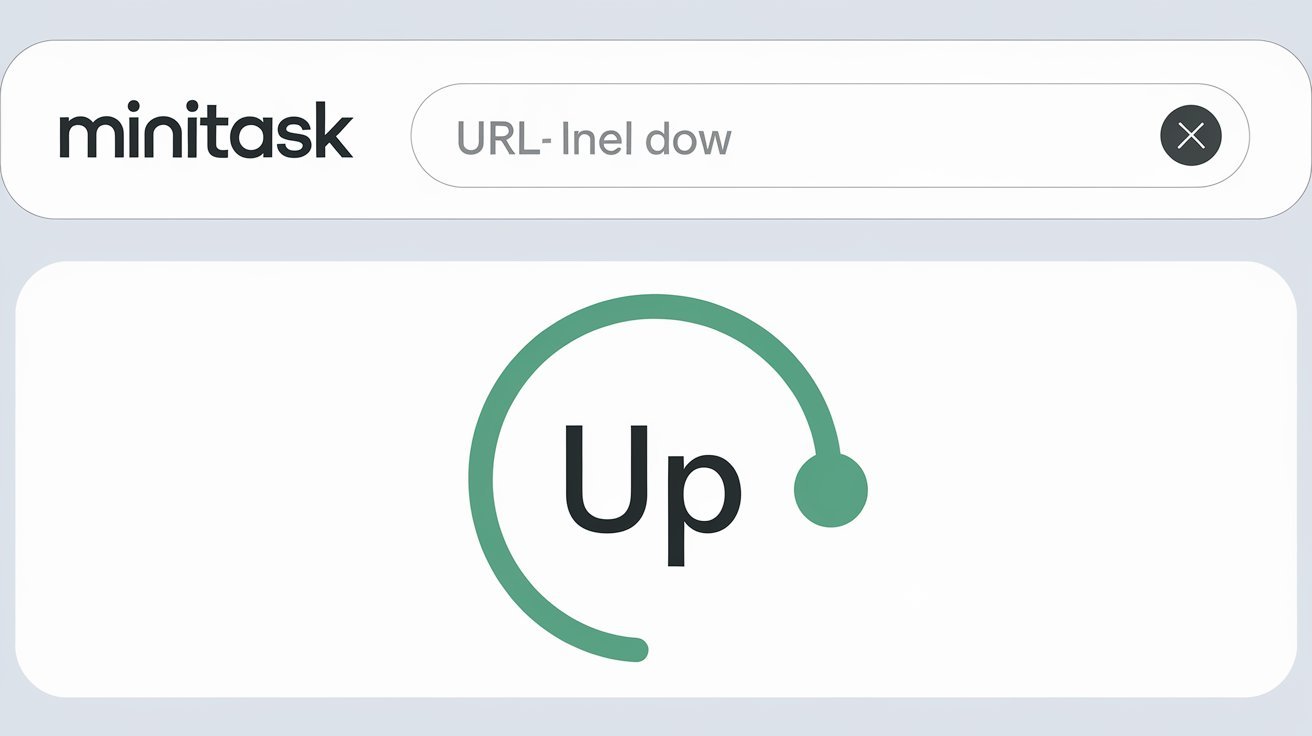
30
How to Check if a Website is Down: Simple and Free Tools to Use
Learn how to quickly check if a website is down using free tools like the Website Status Checker from Minitask. Troubleshoot downtime efficiently with our step-by-step guide
How to Check if a Website is Down: Simple and Free Tools to Use
Have you ever tried accessing a website, only to be greeted with an error message or a blank screen? You might be wondering, "Is it just me, or is the website actually down?" Whether it's your favorite blog, an online store, or a service you rely on, website downtime can be frustrating. Luckily, there are quick and easy ways to check if a website is down for everyone or just for you.
In this article, we’ll show you how to quickly determine whether a site is experiencing issues, using free tools like the Website Status Checker from minitask.tools, and why you should always keep a few handy tools in your digital toolkit.
Why Do Websites Go Down?
Before diving into the tools, it's essential to understand why websites experience downtime. Here are some common reasons:
- Server Overload: Websites may receive more traffic than their servers can handle, causing them to crash.
- DNS Issues: Sometimes, DNS servers (which connect your browser to the website’s IP address) fail, making websites inaccessible.
- Maintenance: Website owners might take sites down temporarily for routine updates and maintenance.
- DDoS Attacks: Malicious attacks like Distributed Denial of Service (DDoS) can overwhelm websites, forcing them offline.
- Expired Domain or SSL Certificate: If a website's domain or SSL certificate isn't renewed, it can lead to temporary unavailability.
Regardless of the reason, when a website is down, it can feel like you’re in the dark. That’s where free website status checkers come into play.
How to Quickly Check if a Website is Down
Here are a few tried-and-tested methods to check if a website is down:
1. Use a Website Status Checker
The easiest way to see if a website is down is by using a website status checker like Minitask’s Website Status Checker. This free tool instantly pings the website and checks its availability from multiple servers around the globe.
How to use it:
- Enter the URL of the website you want to check.
- Press the "Check Status" button.
- The tool will show whether the site is online or offline and provide additional information like the server response time.
It’s a reliable and straightforward way to confirm if the website is experiencing an issue.
Internal link opportunity: Learn more about website monitoring by exploring how to use SSL certificates efficiently to boost your site’s security with our SSL Checker.
2. Ping the Website Manually
For more technical users, pinging the website via the Command Prompt (Windows) or Terminal (Mac) is an option. This method sends a packet of data to the website’s server and checks the response time.
Here’s how:
- On Windows: Open Command Prompt and type ping [website URL], then press Enter.
- On Mac: Open Terminal and type the same command.
If you receive a response with time details, the website is likely up. If you get a "Request Timed Out" message, the site might be down.
3. Check Social Media or Downtime Websites
When major sites like Facebook, Instagram, or Twitter go down, users often flock to social media to vent their frustrations. Sometimes, simply searching the website’s name on Twitter or Reddit will give you a quick idea if others are experiencing issues as well.
Additionally, services like DownDetector provide real-time updates on the status of popular websites.
4. Clear Your Cache and Cookies
Sometimes, a website may appear down because your browser is serving you an outdated cached version. Before assuming the site is down for everyone, try clearing your browser's cache and cookies.
- How to clear your cache:
- On Chrome: Go to Settings > Privacy and Security > Clear Browsing Data.
- On Firefox: Go to Settings > Privacy & Security > Clear Data.
Once you’ve cleared your cache, reload the site. If it’s still down, it’s likely an issue on the server's end.
5. Try Accessing the Website Using a VPN
There are instances when a website is up but blocked in your region. Using a VPN can help bypass geographical restrictions to determine whether the issue is localized to your area.
What To Do If Your Website Is Down
If you’ve confirmed that a website is down, either by using a tool like Minitask.tools or manual methods, here are some steps you can take if it's your website:
- Contact Your Hosting Provider: If the downtime is caused by server issues, your hosting provider should be your first point of contact.
- Check Your SSL Certificate: An expired SSL certificate can make your website inaccessible. Use the SSL Checker to verify its status.
- Monitor Your Traffic: Sudden surges in traffic may indicate a DDoS attack. Keep an eye on your traffic metrics through analytics platforms.
Conclusion: Always Have a Tool on Hand
Whether you’re a website owner or a casual internet user, downtime can be frustrating. However, tools like the Website Status Checker from minitask.tools make it easy to quickly check if a website is down.
For those managing websites, it's essential to use these tools to stay informed, troubleshoot issues, and ensure minimal downtime. Bookmark these solutions, and next time you face the dreaded “site can’t be reached” message, you'll be prepared.
Related Content: Explore our Ping Test Tool to measure network latency and keep your website in top shape.
Contact
Missing something?
Feel free to request missing tools or give some feedback using our contact form.
Contact Us